Introduction to GIS
What you will learn in this tutorial (and some GIS basics)
In this tutorial, you will gain familiarity with the following useful GIS competencies.
What is GIS?
GIS stands for Geographic Information Systems. GIS helps us study where. It is a combination of data sources, software, and methods which allow us to do so. When we say GIS data, we mean datasets which have some spatial dimension. These datasets are created in special formats which can be used with special software designed to make maps. The datasets, the software, and the methods all fall under the umbrella of “GIS”.
Common GIS data types
To make your own map someday, you’ll need to be comfortable with the two main forms of GIS data: vector and raster data.
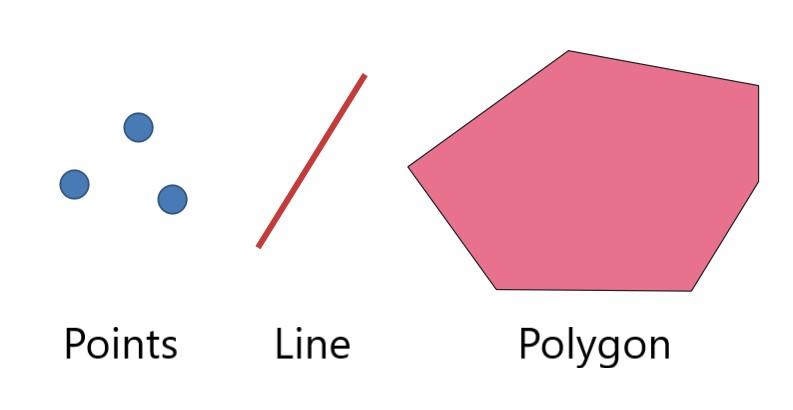
Vector data consists of points, lines and polygons.
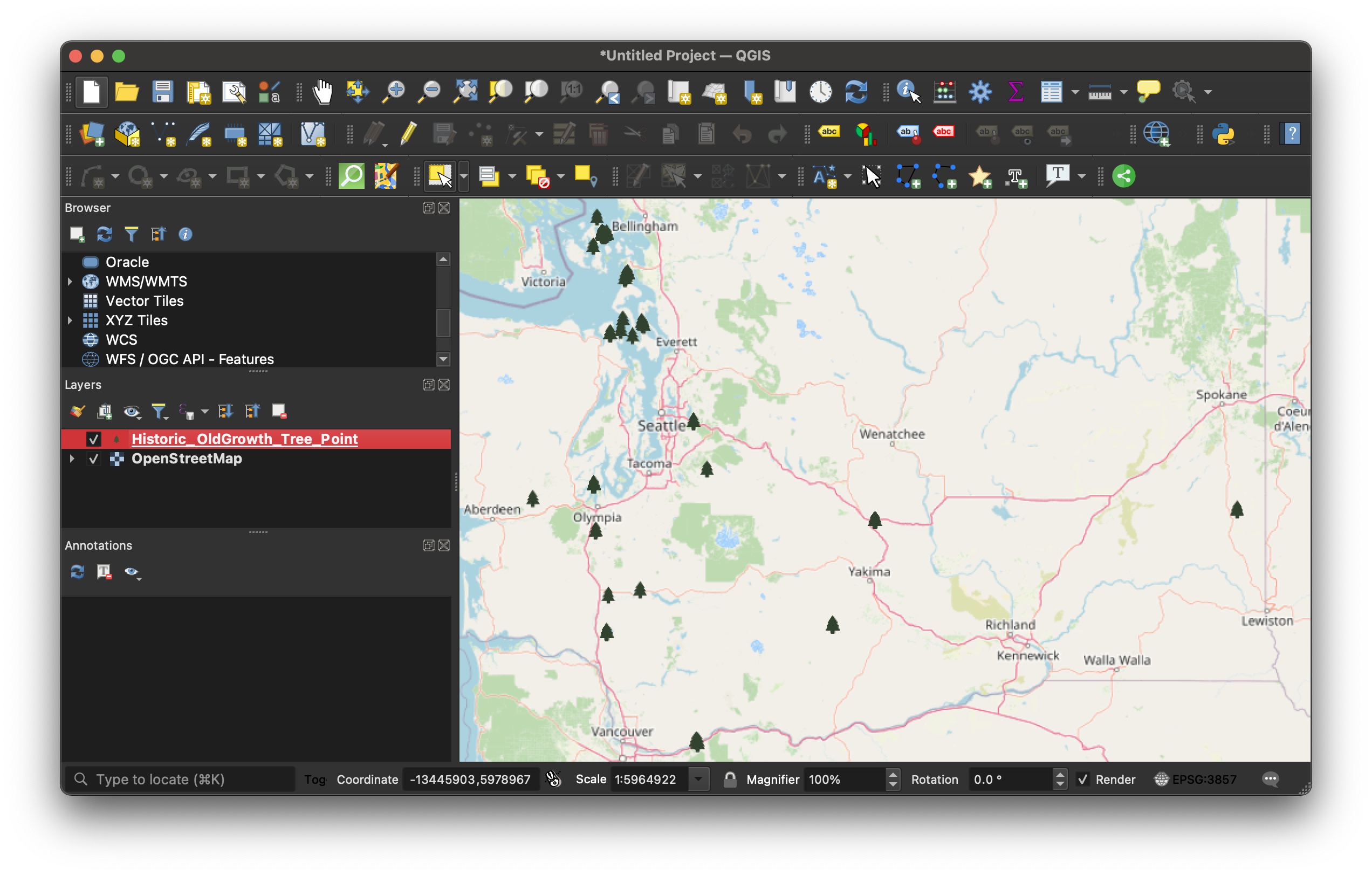 GIS vector dataset showing historic old growth trees in Washington State loaded into QGIS, a map making software.
GIS vector dataset showing historic old growth trees in Washington State loaded into QGIS, a map making software.
Pictured above is a points dataset showing historic old growth trees in Washington State.
When you open the data table, every row in the table represents one of the point features. In this example, that means one row = one tree. Every column in the table is a piece of information about that feature, or tree. For example, in this dataset, we can see there is a column for the age of the tree, and recommendations for caring for that type of tree.
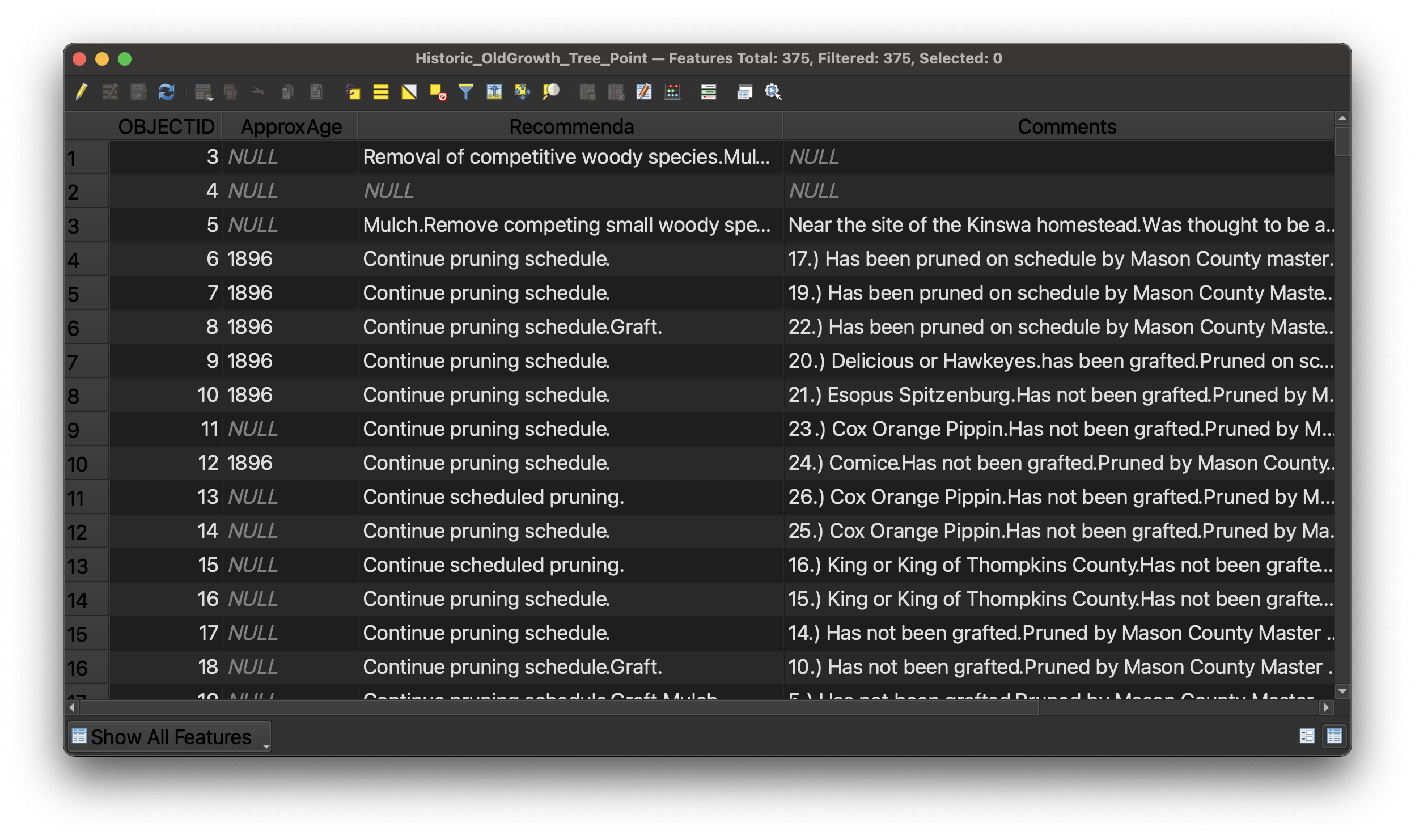 Historic old growth trees in Washington State dataset in QGIS table view.
Historic old growth trees in Washington State dataset in QGIS table view.
GIS software allows us to take tables of features like this and display them visually as a map.
Here is an example of a line dataset of all of the major streams in Massachusetts displayed visually as a map.
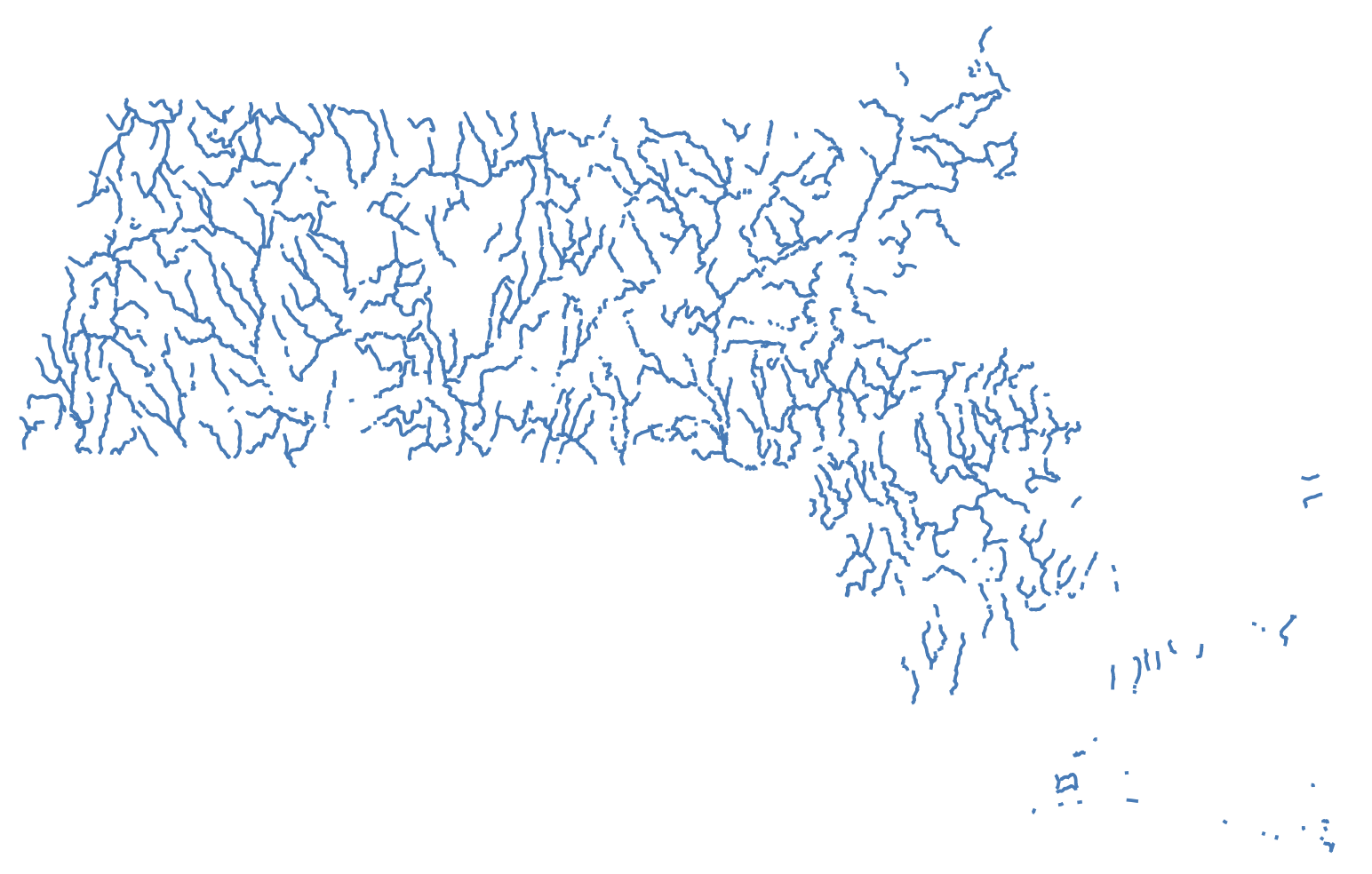
Examples of polygon vector datasets could be ponds or bodies of water, or political or administrative units. Census data showing counties or census tracts would be polygon data.
Here is an example of a polygon dataset showing towns in Massachusetts. If you opened the table view of this dataset, each row would represent one Massachusetts town. Each column would contain information about the town. In this case, the attributes include the name of the town, and population statistics from each census year.
Hover over the towns to display attributes (column information) for each town/feature/polygon.
When you are making a GIS map, you can download vector data or create your own. Vector data will usually come in shapefile format. The file extension is .shp. Some example datasets you could download include:
- road networks (line)
- census data (polygon)
- points of interest like schools, or churches (point)
You can also create your own vector datasets using GIS software, by manually drawing or tracing points, lines, or polygons in a mapping interface, and then typing in any attribute or column information you want to pop up or be visualized from each feature.
The Harvard Map Collection will work with you to find the datasets you need to download for your topic of study, or teach you how to create your own if you think there might not be GIS data readily available.
Working with georeferenced maps (raster data).
Another common type of GIS data is raster data. Instead of points, lines, or polygons, raster data is in the format of image pixels.
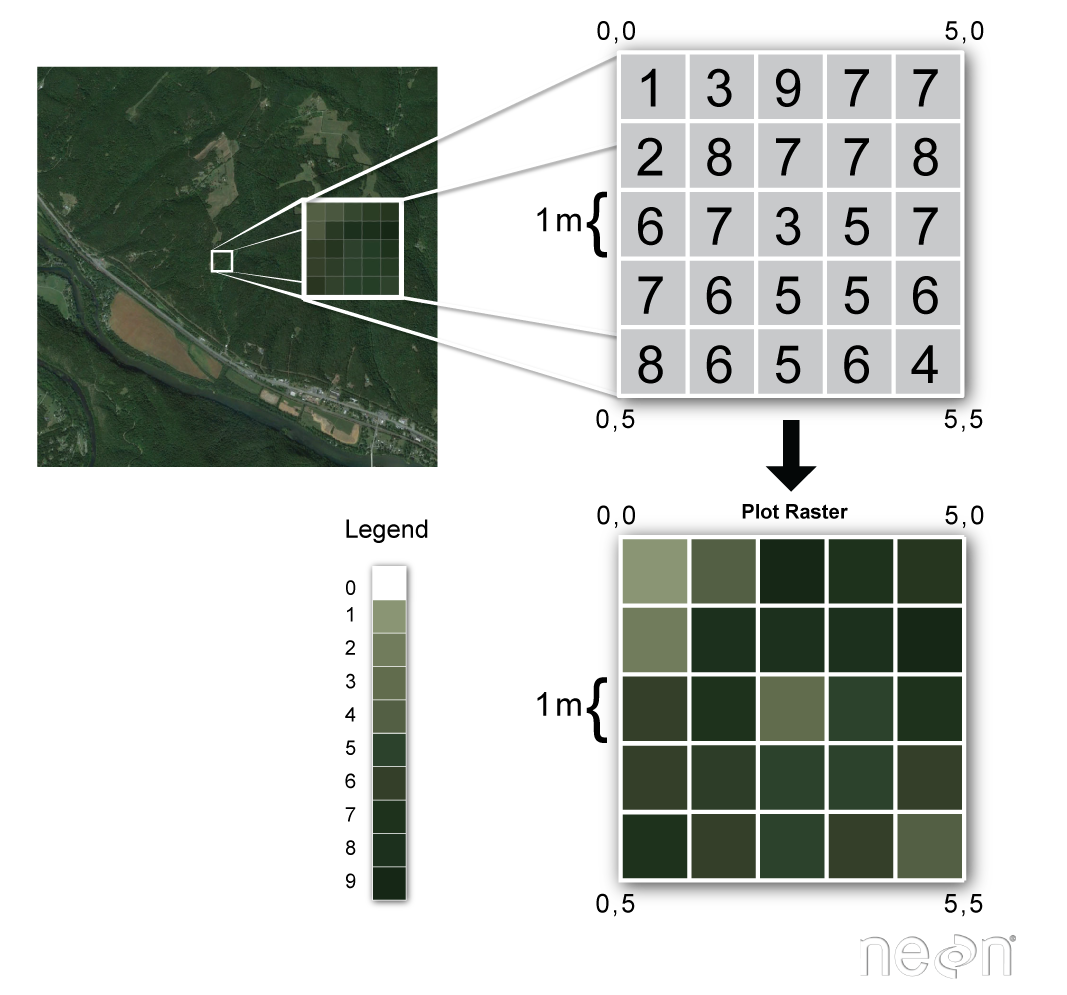
When you use Google maps satellite view, you are viewing raster data. The satellite imagery exists in pixels, and it is “spatial data”, meaning the computer can tell where on the earth the imagery pertains to.
At the Map Collection, we use raster data a lot, because we have so many historical maps, which are in an image format such as .jpeg or .tiff. We can line these images up to correspond with a spatial location. To do this, we need to perform a process called georeferencing.
Georeferencing is the process of lining up an image so it overlays onto modern geography. There are many historical maps created before the time of computers which contain useful information. You can work with that information by georeferencing.
In the example below, you can explore georeferenced old maps of Harvard Square from 1871. In 1871, Felipe’s used to be a furniture repair shop! You can scroll to zoom in and out and drag the map around to see more areas. This historical map layer is an example of raster data.
Atlascope, a tool for exploring historical atlases of Boston.
After this tutorial, you will be able to work with different kinds of GIS data. Then, you will be ready to learn how to analyze or visualize information sources that speak to the where of a situation.